One by Wacom vs Intuos

Are they any good? What separates the two and ultimately, which is best?
A graphics tablet is an input device that allows users to hand-draw images, animations, and graphics using a special pen-like stylus, which is quite similar to the traditional way of making art with pencil and paper.
The struggle of finding the perfect drawing tablet for beginners is real, and almost all creative professionals have gone through it early on in their careers.
When buying ourselves our first tablet, we must first create a list of specifications that are needed for us to improve our skills, yet not be too advanced and complicated for newbies to understand.
In the world of drawing tablets, we have many corporations that have provided users with high-end tablets at reasonable prices, too.
One of those corporations is known as Wacom. If you’ve been looking to buy a suitable tablet for you, and you’ve done your research, it is guaranteed you must have heard of the corporation.
Wacom is a Japanese company that specializes in graphics tablets and related products. Aside from that, it is headquartered in Kazo, Saitama, Japan. The meaning of the company name, “Wacom,” was derived by replacing the English name WORLD COMPUTER with the Japanese word “WA,” which means “harmony.” The name was chosen to represent the goal of achieving harmony between humans and computers.
Wacom drawing tablets are some of the best drawing tablets in the industry, these tablets usually end up leaving customers satisfied and happy with their purchase. Wacom builds its pen tablets in a way that caters to illustrators, designers, and other creative professionals of all skill levels.
In this article, we will be comparing two of Wacom’s most affordable and loved drawing tablets used by people who are just beginning their careers and are new to digital art.
Firstly, we have One by Wacom, which was manufactured and released in 2020 at a price range that was suitable for everyone that does not have a high budget range.
It is extremely simple to set up. Whatever you want to create or learn, One by Wacom makes it simple.
The tablet has everything you need and nothing you don’t, making it simple to begin your next creative project, homework assignment, or course preparation. Simply connect the USB cable to your Mac, PC, or Chromebook, download and install the driver, and you’re all set.
This drawing tablet was created and designed to cater to people of almost all skill levels.
On the other hand, we have the Wacom Intuos, which was created and released in 2018. Wacom Intuos is intended to make your creative process as simple as possible.
The built-in pen tray keeps your pen secure, and the four ExpressKeysTM allow you to work quickly and easily. Furthermore, the addition of wireless Bluetooth connection on select models allows you to connect to your computer with the press of a button.
The Wacom Intuos is ready to use. Simply connect the pen tablet via USB to your Mac, PC, or Chromebook, download and install the driver, complete the simple registration process, and you’re ready to go.
You’ll be creating in no time with online tutorials and free downloadable software.
Disclaimer – This website contains affiliate links. If you find the information useful and click on a product link and make a purchase, a small commission will be earned by Big Red Illustration
One by Wacom vs Intuos
One by Wacom
Student drawing tablet for Windows PC, Mac and certified Works With Chromebook, Small

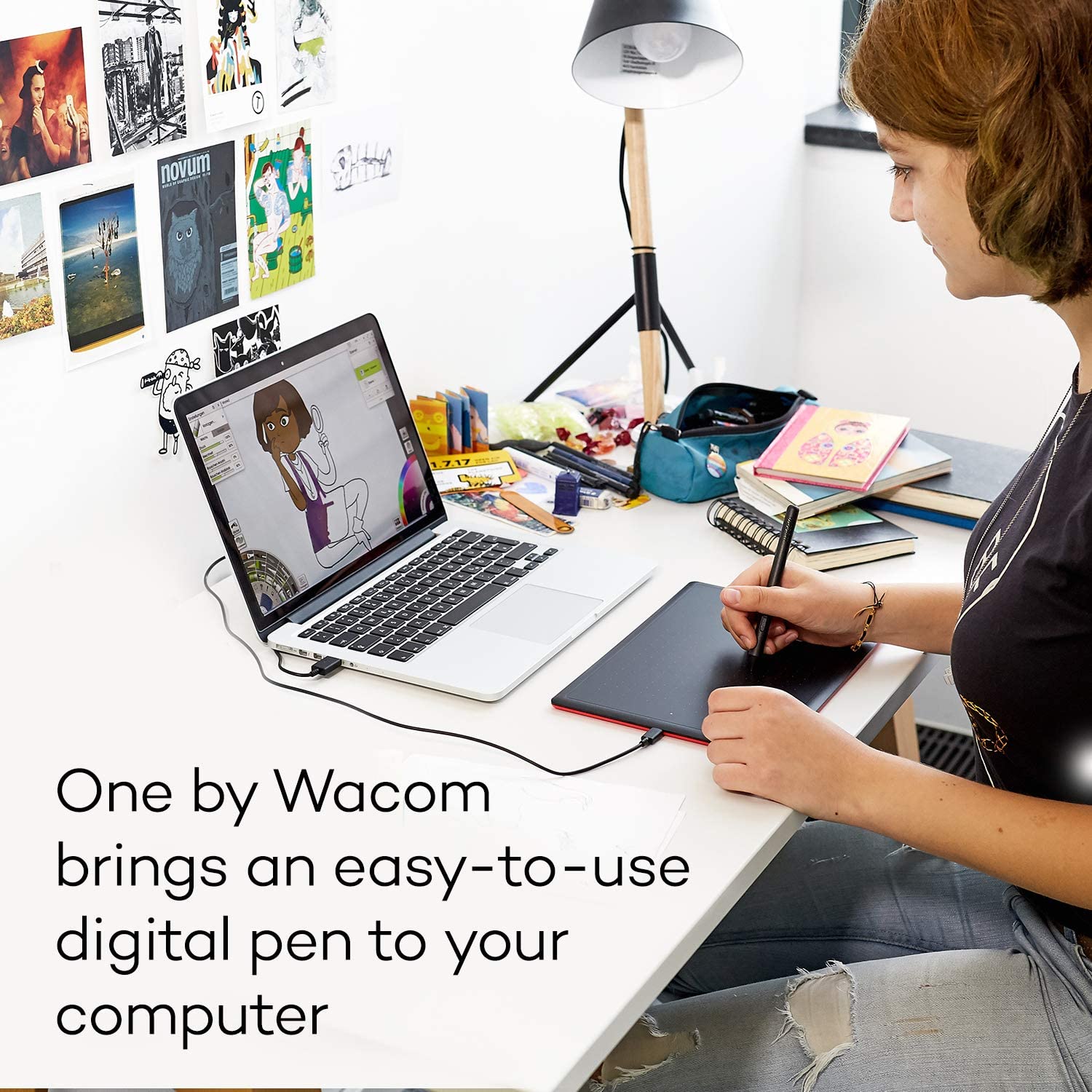
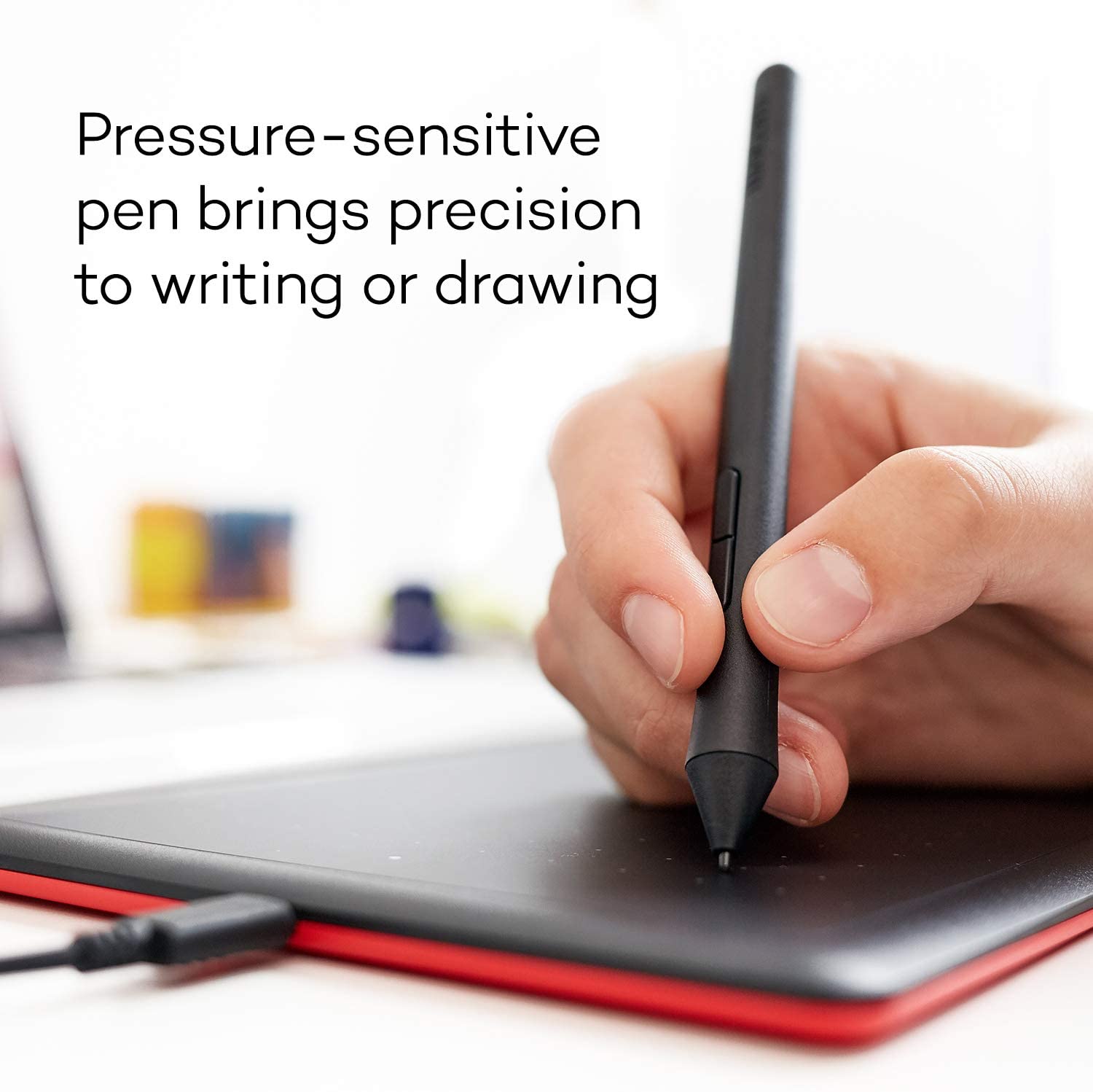


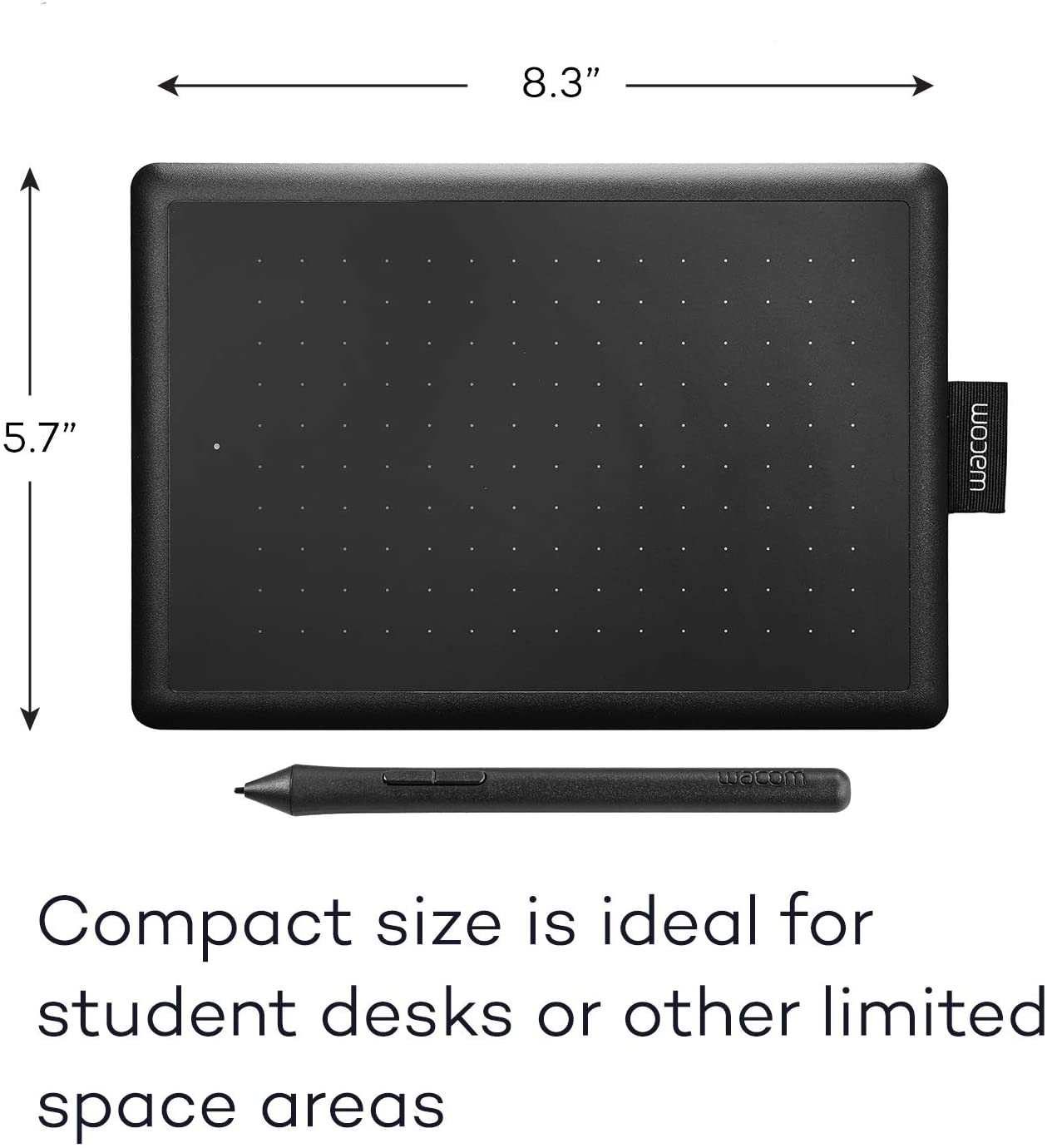
Features:
- The active working surface is 6.0 x 3.7 inches in size
- This tablet supports both left and right-hand usage.
- A battery-free Wacom pen with 2048 levels of pressure sensitivity is included.
- Wacom’s electromagnetic resonance technology.
- Tablet weighs 250 grams and the digital pen weighs 9 grams
Description:
One by Wacom, Battery-Free pen with 2048 pressure levels, 6 by 3.7 working area, compatible with Windows, Mac, and Chromebook devices.
Review:
One by Wacom, released in 2020, is a pressure-sensitive and battery-free pen display, which proves to be an excellent learning tool. This product by Wacom gives users a realistic drawing and writing experience, which has a familiar pen-on-paper feel, besides that, this tablet is also simple to set up and use, making it a lot more convenient for those who are new to using such devices. Let’s go over the basics of this gadget by Wacom.
The tablet can be found in two sizes, which are small and medium, and these go on to cost over 70 and 130 dollars respectively, you must keep in mind, at this price range you won’t be able to get your hands on a tablet with a screen, which means you will have to get used to drawing while looking up at your monitor.
Aside from that, if you don’t have much experience with using a graphic tablet, you should take note of the fact that these are not the same as standalone tablets, for example, an iPad.
Graphic tablets work more like a mouse; they need to be connected to a computer, and once they are connected, moving your pen on the tablet will move the cursor on your computer screen which is how you draw in programs like adobe photoshop or adobe animate.
Aside from it being a more natural drawing experience, the big advantage a graphic tablet has over a mouse is pressure sensitivity, this lets you control things like the thickness of your stroke by pressing down harder while you’re drawing.
One by Wacom features a pressure sensitivity that is on the low side compared to Wacom’s other tablets, however, it is surely good enough to get by especially if you’re just starting out.
Moreover, it is worth pointing out that pen tilt is not supported by this tablet. Speaking of pens, One by Wacom comes with the basic Wacom pen 2k, this pen is very lightweight, and it works without batteries and this pen’s two buttons can be customized in Wacom’s desktop center.
In addition to that, in the box, you will also find three extra pen nibs, along with a nib removal tool as well as a USB to micro USB cable which connects to your computer and powers the tablet meaning you won’t need batteries or a power outlet.
The pen that comes along with the One by Wacom can be used by both, left-handed and right-handed users.
vs
Wacom Intuos Graphics Drawing Tablet
For Mac, PC, Chromebook & Android (small) with Software Included – Black (CTL4100)


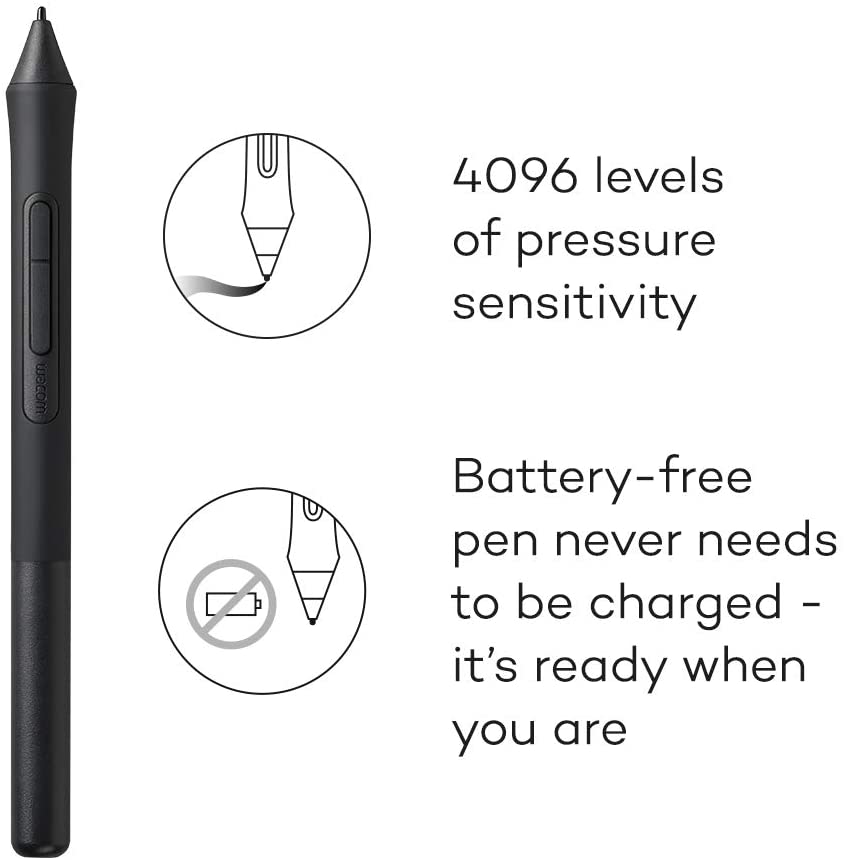
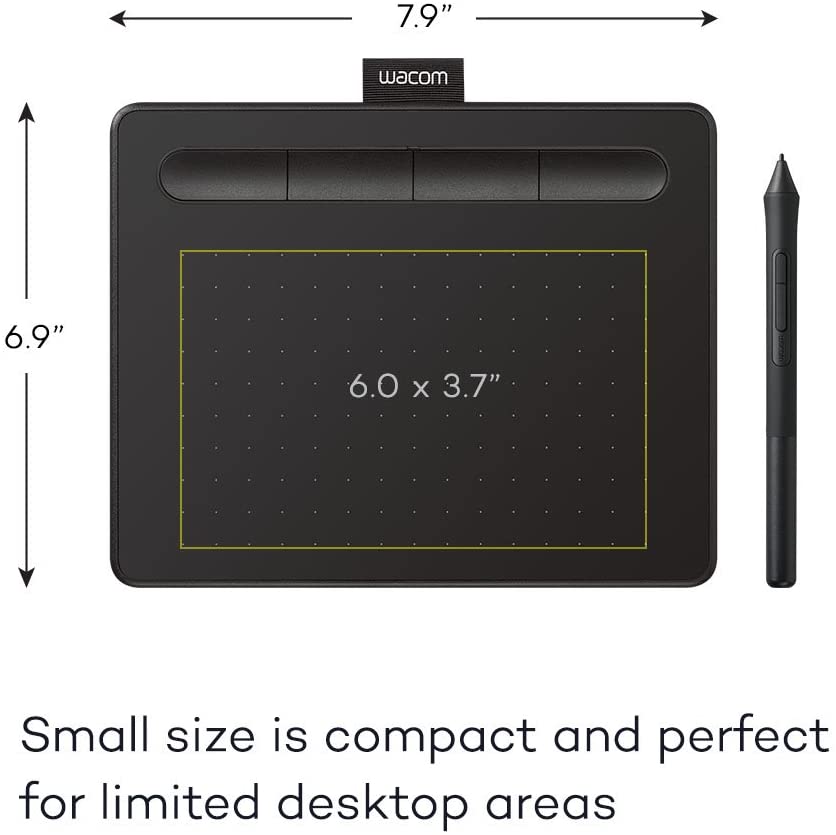


Features:
- The pen featured with this tablet has 4096 levels of pressure sensitivity.
- Comes with Four express keys that are customizable
- Tablet dimensions at 7.8 x 6.3 inches with an active drawing area of 6.0 x 3.7 inches.
- Also available as a Wacom Intuos medium
- Three month trial of EdTech Software included
- Compatible with Chromebook
Description:
Wacom Intuos, Graphics Drawing Tablet, Stylus Pen Pressure 4096 Levels, Compatible with Mac, PC, Chromebook & Android, Illustration Software Included.
Review:
The Wacom Intuos is a drawing tablet that you can plug into your computer and then you can draw on it with a pen. You can use it to create drawings, paintings, 3D sculpting, you can do note-taking, design graphics, and all kinds of things with this affordable tablet by Wacom.
The Intuos was released in March 2018, and there are a few different options available. There is the medium-size version with or without Bluetooth and it’s also available in a smaller version, with and without Bluetooth.
So total there are three options available. This is definitely a lot less confusing than the previous model, where they had the Intuos Comic, and the Draw, and the Art, and the Photo, and the 3D, they had too many versions. The new Intuos is compatible with Mac, PC, or Windows. The minimum operating system is Windows 7, and Mac OSX 10.11. This tablet connects via USB to your computer.
It does not have a built-in screen that shows you what you’re drawing, you’ll have to draw on the tablet and then look up at a separate monitor. It sounds difficult, but it’s really not that hard. In addition to that, a fact that must be noted is that the connection type here is your standard USB type A. It’s not as USB-C as most people would expect it to be.
The new Intuos is very easy to install, all you have to do is just plug it into your computer, go to Wacom’s website and download the driver, install it, and then your tablet should be working. And then in order to be able to draw or paint or whatever then you’ll just need some software. If your tablet is not working and you need help, check out the FAQ video that I’ll link to in the video description, or contact Wacom for tech support.
The pen has been improved on the new Intuos. There are now over 4,000 levels of pen pressure, which means that you can get really nice, smooth transitions between opacity and your line width, and it feels a lot more natural to draw. In previous models, Wacom only offered users a pen with 2,000 pressure levels, and if you go back to the generation before that, it was only around 1,000 levels.
And just to put things in context, the more professional models only go up to around 8,000 pressure levels.
Let’s move on to the next major feature, which is Bluetooth, and Bluetooth is available on select models only.
According to Wacom’s website, the Intuos by Wacom will work wirelessly for a minimum of 15 hours, and it takes about 3 and a half hours to completely be full of charge. When you have it plugged in through USB, you don’t have to worry about charging it, the USB connection powers the tablet.
Another difference is the bundled software, and you have a few different options depending on the model that you get.
Conclusion / Roundup / Verdict
Now that we have compared two of the best affordable tablets by Wacom, it is quite clear to us that both, the Intuos and One by Wacom were created and designed in a way that made them easier to use and set up, making both really suitable for beginners to use and create art with either of these.
We have noticed that whilst One by Wacom has no eraser on the pen, which may be a key feature to some artists, along with a low-resolution screen, you must also keep in mind, that you won’t be able to find many high-resolution tablets at a price range so low.
Not only that, but the One by Wacom is also inclusive of low sensitivity and color gamut compared to the Pro line, however, it is worth mentioning that this drawing tablet by Wacom known as One has the key features you might need as a beginner to learn drawing digitally and it has a very low cost when compared to other Wacom products you may come across.
Now, coming to the Intuos, it is a nice and stable option for beginner artists and art students, as well. This digital art tablet is inclusive of Corel Painter Essentials bundled with its purchase. In addition to that, the Intuos by Wacom is a lightweight tablet and it is very easy to carry around wherever you go, making it easier for you to create art, design, or edit whenever and wherever you want.
FAQs
Q: What is the difference between the Intuos Pro Medium PTH660 and the Intuos CTL4100?
A: The Wacom Intuos Pro non-display tablet is a Wacom tablet with an 8.7 x 5.8-inch build dimension while the CTL4100 has a 6.0 x 3.8-inch build dimension. Although both Wacom tablets belong to the same Intuos family, they differ in a few key details. The Intuos Pro has 5080 pressure sensitivity levels while the CTL4100 has 4096, and the Intuos pro has multi-touch while the CTL4100 does not.
Q: Do these Wacom pen tablets support clip studio paint and adobe creative cloud like the iPad pro?
A: Yes these tablets along with other Wacom tablets such as the Wacom Cintiq support both clip studio paint and adobe creative cloud.
Q: Which tablet is better in the Wacom One vs Intuos comparison?
A: It depends on your needs. If you need a larger working area, then the Wacom One is a better choice. If you need more features and greater precision, then the Intuos is the better tablet.
Q: Is the XP-Pen Deco series better than the Intuos Wacom series?
A: When comparing on paper, some of Wacom’s Intuos tablets have lower pressure levels than the XP-Pen Deco series tablets, but that does not in any way mean the latter is the better. In fact, the Wacom Intuos series has been long regarded as a premium non-display tablet line. Both tablets have much more intricacies than simply a larger or smaller drawing area or a higher or lower pressure level. It is best to thoroughly compare the tablets based on what you require and always be sure of what you require. In short, Wacom offers reliability with their smooth and bug-free usage, and XP-Pen offers higher specifications such as size and shortcut options but it may cut back on the quality a little.
Q: What is the difference between the Wacom One and One by Wacom tablets?
A: The Wacom One is a drawing tablet with a screen while the One by Wacom is a non-display drawing tablet. Both tablets are intended to cater to the needs of both beginner digital artists as well as professional artists. Aside from the main difference, they also differ in specifications such as pressure sensitivity, LPI, active drawing area, as well as surface texture. The price point is also a major difference in both these tablets, the One by Wacom was created as a budget drawing tablet while the Wacom One was not. All in all, when deciding between the two, you must first figure out if the Wacom one’s price fits your budget and whether or not you need a drawing tablet with a display.
Q: Should I buy the One by Wacom as a beginner digital artist?
A: The One by Wacom is a very cheap entry-level drawing tablet, it offers a great deal of functionality at a very low price. So if you are a beginner just starting and trying to figure out if digital art is really your passion, investing in the One by Wacom is the best choice to make. Many digital artists have started their careers with this tablet owing to its price and ease of use.
Q: What are the different types of Wacom pens?
A: The different types of Wacom pens are the Classic Pen, Art Pen, Pro Pen, and Grip Pen.
Each pen is designed for a specific purpose and offers a different set of features.
The Classic Pen is the basic pen that comes with most Wacom tablets. It is a battery-free pen that does not require any charging.
The Art Pen is designed for artists and offers a variety of features such as pressure sensitivity and angle detection.
The Pro Pen is the most advanced pen offered by Wacom and is designed for professionals who require the highest level of precision and performance.
The Grip Pen is a ergonomic pen that is designed for comfort and ease of use.
Affiliate Disclosure
In compliance with the FTC guidelines, please assume the following about all links, posts, photos and other material on this website: Any/all of the links on this website are affiliate links of which The Big Red Illustration Agency receives a small commission from sales of certain items, but the price is the same for you. www.bigredillustrationagency.com is a participant in the Amazon Services LLC Associates Program, an affiliate advertising program designed to provide a means for sites to earn advertising fees by advertising and linking to Amazon.com & Amazon.co.uk. Pages on this site may include links to Amazon and its affiliate sites on which the owner of this website will make a referral commission.
FULL TERMS HERE Cookie preferences: cookie preferences
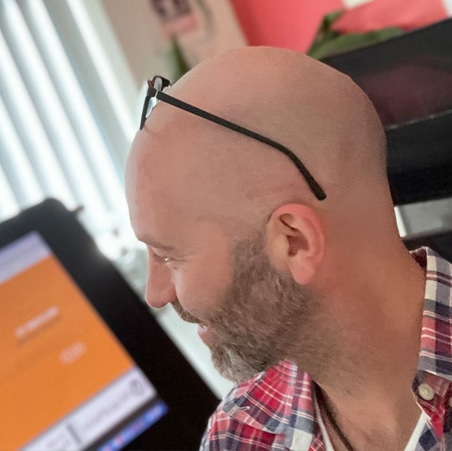
Written By Adam Rushton
Adam has made a name for himself in the illustration industry and is a passionate blogger and writer on the subject of art, illustration and graphic design.
His artwork has been featured in countless publications and used for very well-known media projects. As a professional illustrator for over 20 years, Adams media outlets, a wealth of knowledge, and experience enable him to consult and advise artists and illustrators in this country (from York and Manchester to Southampton and London) and all over the world.



































