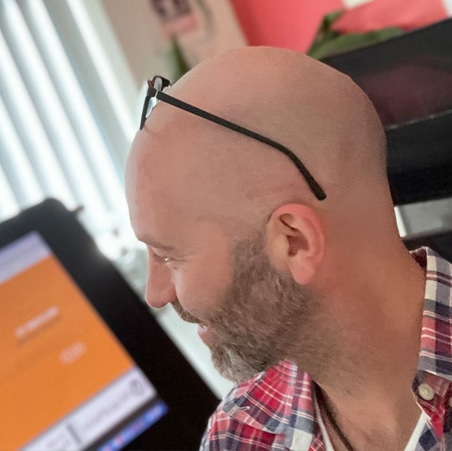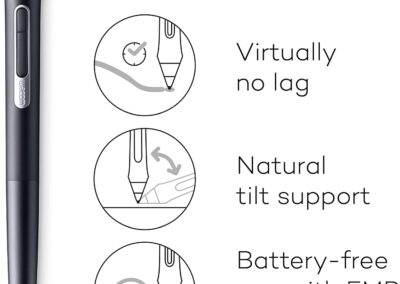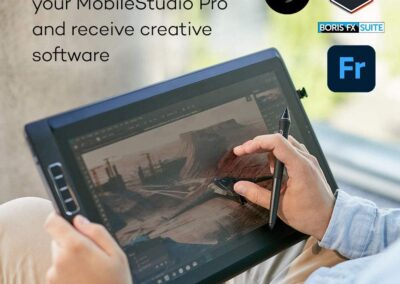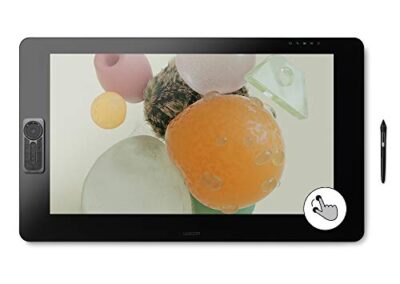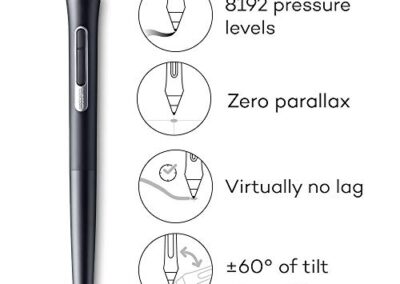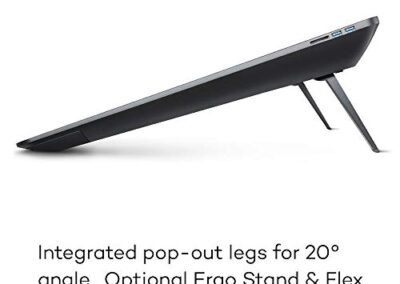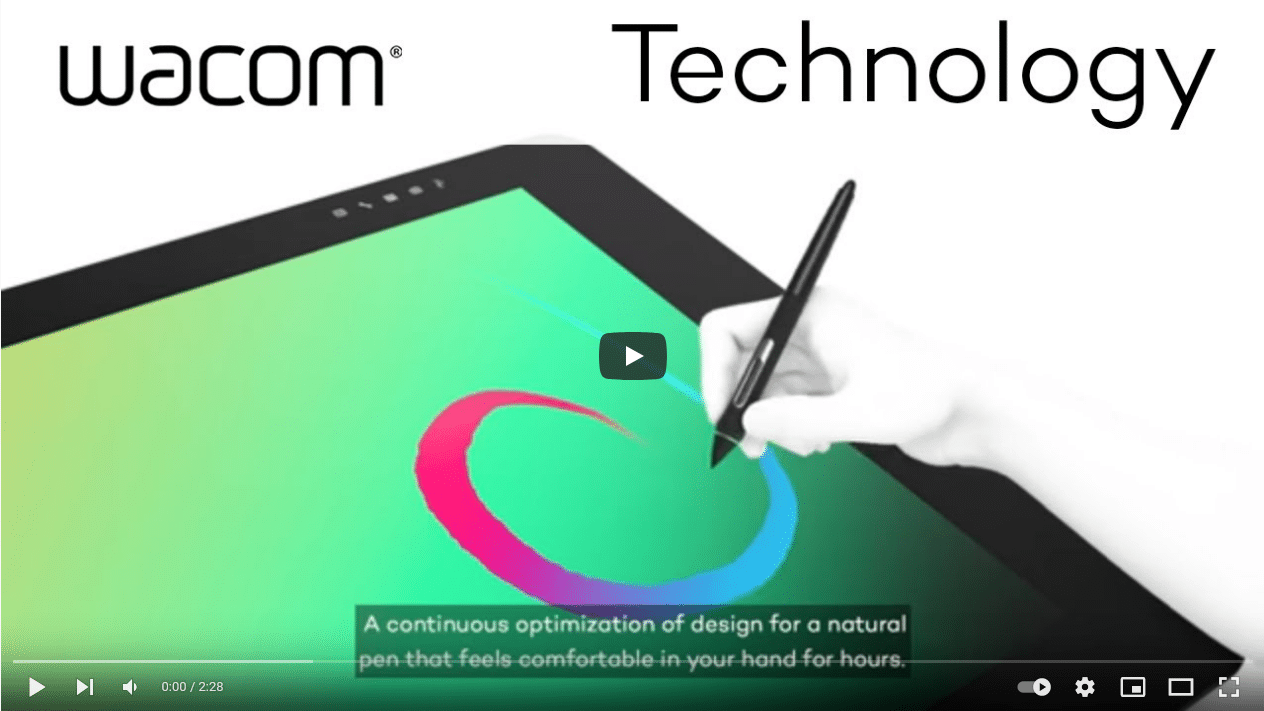Wacom Surface Pro.

Wacom vs Surface Pro UK | United Kingdom
Introduction
If you’ve landed here, you obviously know a little about Microsoft and the Surface Pro and the Wacom drawing tablet products, but maybe you just need to know a little more before jumping in and making a purchase?
If that’s the case, this post is here to help you. As a professional illustrator for over 20 years, I’ve always kept up with the latest in drawing board technology and have worked with a large number of industry professionals too, always discussing the pros and cons of each type available.
There are a lot of drawing tablets and devices on the market today, from brands you’ve never heard of through to the most well known and respected brands. As this is targeted towards professional illustrators and designers who make a living from their talent, we have concentrated only on the top brand products from Microsoft and Wacom, comparing both brands to see the pros and cons of each in the real world.
We’ll take a look a the specification of each recommended tablet, and also the costs and best uses for each too.
Let’s crack on …
About Wacom Tablets, Displays and Computers
Wacom Tablets have been the industry leader for many years. The first tablet was released way back in 1984, and despite what my colleagues may think, I was not old enough to use this!
From then they have gone from strength to strength creating the best drawing tablets on the UK market, then on to tablets and on-screen drawing boards – known as pen computers, pen displays and pen tablets.
When it comes to the leading products in the Wacom range at the time of writing (October 2021), these are the two models/devices that stand out:
- Wacom MobileStudio Pro (Pen Computer)
- Wacom Cintiq Pro 32 (Pen Display – Available in smaller sizes also)
Both use the wacom pro pen which comes included as standard.
I’ll discuss these models in more detail a little later on.
Disclaimer – This website contains affiliate links. If you find the information useful and click on a product link and make a purchase, a small commission will be earned by Big Red Illustration
About Microsoft Surface Pro
Microsoft has been the front runner for all things PC for decades and is a well known trusted brand. The Surface range of tablets/laptops is definitely impressive, but does it match up to Wacom when it comes to professional illustration and design? Let’s take a look a the newest top models at the time of writing:
- Surface Pro 8
- Surface Pro X
The most powerful Pro is the Surface Pro 8, featuring the performance of a laptop with the flexibility of a tablet. A great all-rounder for the daily tasks you need to perform, along with its great built-in stand which makes it convenient to work on.
The Surface Pro X packs quite a punch when it comes to performance. Ideal for someone who needs to travel light and fast, but doesn’t want the extra weight over a laptop. The pen is provided and has a storage space, and comes with a detachable keyboard too.
We’ll compare these two products in more detail later on … I’m sure you’re itching to know which one is best for your drawing needs!
Wacom Mobile Studio Pro and Microsoft Surface Pro
The Wacom Mobile studio pros and Microsoft Surface are highly accurate devices each has its own set of features, pros and disadvantages. When choosing the best drawing tablet for your work, you have to compare features like stylus, screen, drawing features, performance, ports, accessories, stand and a lot more.
I’ve taken an unbiased view point to review these devices – from a digital artist’s perspective to each other. The various features of each tablet help to determine which device can be deemed the best. If you are after a mobile all in one solution but have professional illustration as a driving force, then I’d recommend the Wacom Mobile Studio Pro as I feel it has the edge over the Surface Pro in a number of key areas.
Which device would be best for me?
Well if you are a studio based illustrator like me and are looking to add to your already fast and fully functional PC or Mac, then I can highly recommend the Wacom Cintiq Pro 32″ as I use this personally as my main device in the studio for design work and illustration. To say it is superb is an understatement!
You can’t go wrong with Wacom, they are the obvious choice for the Big Red team, and also for top professionals all over the world. Although the Cintiq range comes in smaller screen sizes, which is perfect if you are working to a smaller budget, the 32″ version is definitely the recommended one for professional work. This heap of technology has lots of incredible features, far too many to mention in this comparison article and deserves a review of its own for sure.
Here are the specs and reviews of the top 4 devices for digital artwork:
01) Wacom Mobile Studio Pro 16

About
- Screen size 15.6″
- Resolution UHD (3840 x 2160)
- Intel® Core™ i7
- NVIDIA® Quadro® P1000, 4GB GDDR5
- 16 GB DDR
- 512 GB SSD
- Great battery life
- Precise pressure sensitivity
- Virtually no lag
- No parallax
- Wacom pro pen
Review:
The Wacom MobileStudio Pro 16 is an excellent hardware device. I like the screen size and resolution available with this Wacom drawing board. I also like that it’s compatible with 2D and 3D applications because I create mostly 2D work, but sometimes will need to do some 3D modeling or rendering.
It’s great to know that the Mobile Studio Pro 16 is equipped with an Intel® Core™ i7 chip, NVIDIA® Quadro® graphics card, and upgradable memory which will ensure that these programs run smoothly for a long time. I use this for Zbrush, Maya, Clip Studio, Toonboom, Adobe Illustrator and of course the almighty Photoshop.
Precise pressure sensitivity, virtually no lag, minimal parallax, and upgradable performance are very important features to have in a Wacom drawing tablet because they allow me to create good quality work. The Wacom Mobile Studio Pro 16 also has a thin etched glass that minimizes parallax and provides a distinct, tactile experience as you draw, mimicking the feel of a pen on paper. I like the fact that it emulates the feel of a pen on paper because that is what I am used to when creating my artwork, but many tablets I have used in the past don’t come close to this.
02) Wacom MobileStudio Pro 13

About
- Screen size 13.3″
- Resolution WQHD (2560 x 1440)
- Intel® Core™ i7
- Intel® Iris™ Plus Graphics 655
- 16 GB DDR
- 512 GB SSD
- Wacom pro pen
- Accessories available including slim, compact Bluetooth® keyboard charges quickly through a USB cable. Also Wacom Link & Wacom Stand
Review:
I am particularly impressed with the Mobile Studio Pro range. It’s incredibly versatile and allows me to work efficiently in both my workspace and at clients’ locations. It is a great device for heavy work days as it offers 16 GB of memory which is more than enough to complete my work without having any delays whatsoever. The battery life is exceptional, too; I can use it all day long on about one charge.
The screen size will suit some users better than the larger 16″ reviewed above, as it’s more portable and cheaper too. With a resolution at 2560 x 1440 with WQHD the performance is still very high. The Intel Core i7 and Intel Iris Plus Graphics 655 are also remarkable which makes work easy and fast. I would highly recommend this drawing board to anyone who needs a smooth, efficient portable wacom tablet.
03) Wacom Cintiq Pro 32

About
- Premium 4K screen
- Wacom’s biggest screen yet 32″
- Matte screen
- Resolution (3840 x 2160px)
- Superb color accuracy
- Active area 27.44 X 15.43 inches
- The professional choice for studio-based digital art
- Wacom driver included and available direct from Wacom
- Wacom pro pen
Review:
The Wacom Cintiq Pro 32 is the latest in Wacom’s lineup of drawing boards. It features a premium 4K screen with world class color accuracy and virtually no parallax, as well as a huge 32″ screen. This particular model was made for those who need a large space to work on their art or design projects.
The resolution of this screen is 3840 x 2160px allowing you to create on a canvas with superb color accuracy, 98% of Adobe® RGB coverage, and a clear view free from pooling and rippling. This is the perfect option for those who need more space to work with that isn’t just limited to one program at a time. It’s also worth noting that this model comes in a 24″ and a 32″ in case you need something a little bit smaller or cheaper.
This is the perfect product for those who want a large drawing space for their projects. It also features an etched glass screen which offers a tactile experience as well as a minimized parallax. Add in the flex arm to have a much more versatile screen, and this product will last you years!
One drawback of the Cintiq in comparison to the Wacom MobileStudio Pro 13 is that you already have to have an existing PC or Mac to plug the screen in to. It is a drawing board / display, rather than an all in one solution. Perfect for studios rather than portable, but as it’s such a huge screen so you wouldn’t want to be taking it far anyway!
As I said in the introduction, as a digital artist this is my main drawing board for studio work and with very good reason too. I’m still excited to use this every day, since unboxing, and I’m sure it will last me for years to come. Highly recommended for professional work!
04) Microsoft Surface Pro 8

About
- 13″ Touchscreen
- Intel Evo Platform Core i5
- 16GB Memory (Other memory options also available)
- 256GB SSD (Other SSD sizes also available)
- Device Only
- Platinum (Latest Model)
- Series Surface Pro
- Brand Microsoft
- Excellent palm rejection
- Screen Size 13 Inches
- Operating System Windows 11 Home
- Color Platinum
- Surface Slim Pen 2 – not included and has to be purchased separately.
Review:
There are many people who are looking to buy a laptop-to-tablet PC that can be used for illustration and artwork. The Microsoft Surface Pro 8 is a great option that I would recommend for those wanting a versatile device that is a great all rounder for a number of tasks.
This device is touchscreen, has the iconic built in kickstand, and detachable keyboard. It is just 13 inch but does offer everything that you will need to work on the go. Windows 11 brings your closer to what you love, it certainly ticks the box if you are looking for a Windows based PC that will also double up as a drawing board. The palm rejection works great, which allows users to rest the hand on the screen without making unwanted marks.
A great option if you love using your usual Microsoft apps and want to add drawing capability to your workflow. The pen is pressure sensitive, accurate and feels great to use, however jus be aware that it lacks some functionality that the Wacom pen provides.
Surface Pro X

NEW Microsoft Surface Pro X – Model: QFM-00001
- 13″ Touch-Screen
- Microsoft SQ1
- 16GB Memory (Other memory options also available)
- 256GB Solid State Drive (Other SSD sizes also available)
- WIFI + 4G LTE
- Matte Black
- Series Surface Pro
- Brand Microsoft
- Screen Size 13 Inches
- Operating System Windows 10 / 11 Home
Review:
The Surface Pro X is another recent addition to the Surface line up that provides some high-end specs, performance and connectivity. You’re able to get coverage for LTE bands which is important because it means that you’re not tied down to just one carrier if you want coverage on your device.
It is also more lightweight than other laptops on the market so it’s easy to have on the go. It includes an on-board Wi-Fi card so you don’t have to worry about using external adapters which also helps with keeping the device simple and sleek.
Very quick and ideal for editing photos, streaming games and working through emails. So it works great as a portable tablet/laptop, but how does it measure up when using for artwork? The biggest downside to the Surface Pro X is that you do not have access to the same levels of pressure sensitivity as you would with a Wacom device.
Some FAQ’s
How good is the Surface Pro for drawing?
The experience of drawing on the screen is comparable to that of the iPad Pro – pressure and tilt affect your stroke as you’d anticipate, though there’s no rotation functionality like on Wacom’s.
What about pen tip accuracy?
The Wacom pro pen ticks the box here. When compared I found that the tip tracks more accurately with the natural drawing motions better on the Wacom products. The Wacom pro pen design has remained similar for many of the Wacom drawing boards and it’s down to the fact they work well, have interchangeable tips and are comfy to use. They have excellent tracking as well as balanced pressure and tilt sensitivity. On the Surface Pro, the stylus accuracy is rather underwhelming in comparison to the pro pen.
Can I use Surface Pro X with Wacom products?
No, the Surface Pro X cannot be used with any Wacom device.
Conclusion – Which drawing tablet?
Comparing the Microsoft Surface to a Wacom device, it is going to be a hard call. It all comes down to your own personal needs. However, if you are a professional illustrator looking for a perfect drawing experience, I personally would recommend Wacom products all day long. They have stood the test of time over my career and I know that many other pros share my opinion. Wacom have a great range of drawing boards, accessories and have left no stone unturned.
So, in conclusion, the Microsoft Surface Pro series offers a similar drawing experience to that of the iPad Pro. If you are looking for an all-in-one device with great versatility and can afford it, then this is a very good option. However, if you’re a professional illustrator or someone who needs more accuracy from their pen tip when drawing on your tablet screen, I would recommend going with Wacom boards and Wacom pro pen instead. As always feel free to get in touch about anything related to art!
Affiliate Disclosure
In compliance with the FTC guidelines, please assume the following about all links, posts, photos and other material on this website:
Any/all of the links on this website are affiliate links of which The Big Red Illustration Agency receives a small commission from sales of certain items, but the price is the same for you.
www.bigredillustrationagency.com is a participant in the Amazon Services LLC Associates Program, an affiliate advertising program designed to provide a means for sites to earn advertising fees by advertising and linking to Amazon.com & Amazon.co.uk. Pages on this site may include links to Amazon and its affiliate sites on which the owner of this website will make a referral commission.
Cookie preferences: cookie preferences
Written By Adam Rushton
Adam has made a name for himself in the illustration industry and is a passionate blogger and writer on the subject of art, illustration and graphic design.
His artwork has been featured in countless publications and used for very well-known media projects. As a professional illustrator for over 20 years, Adams media outlets, a wealth of knowledge, and experience enable him to consult and advise artists and illustrators in this country (from York and Manchester to Southampton and London) and all over the world.