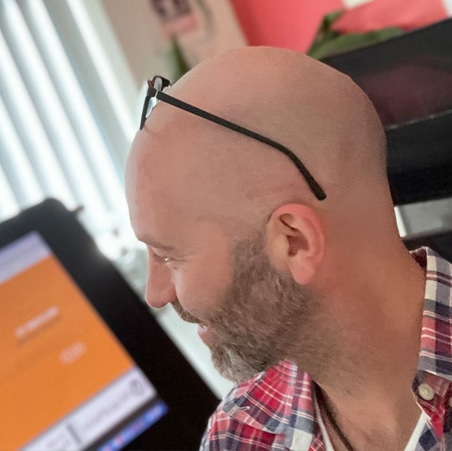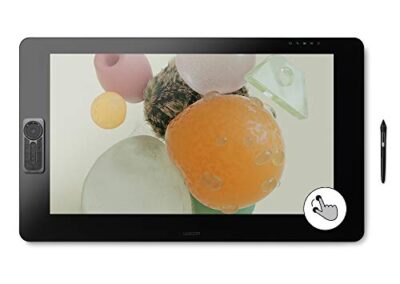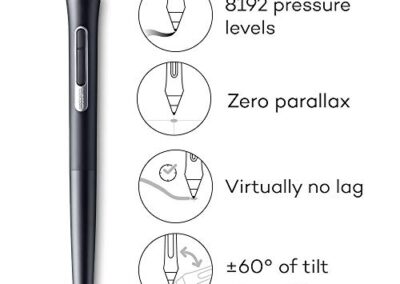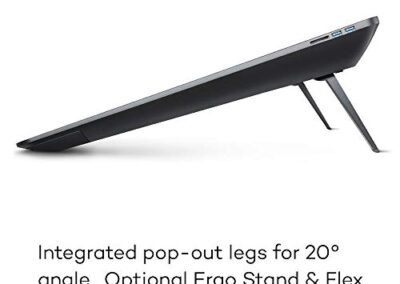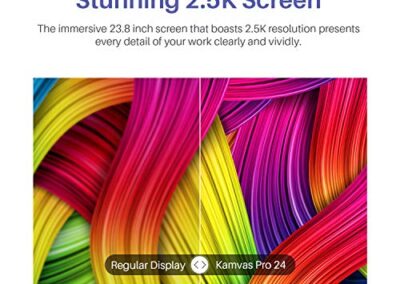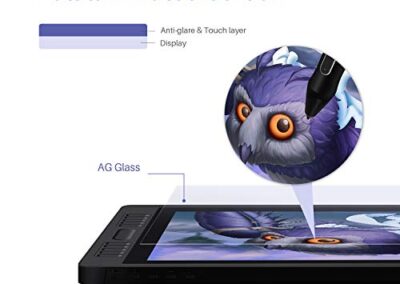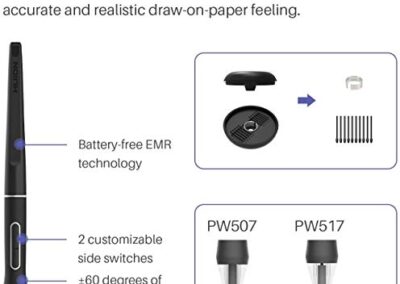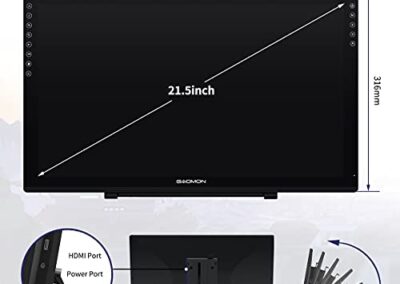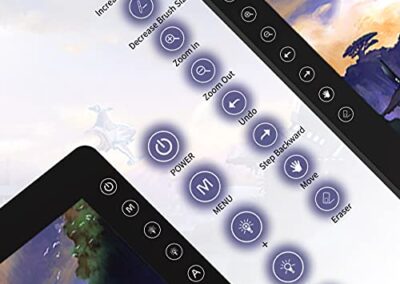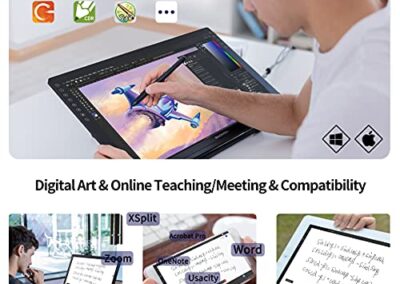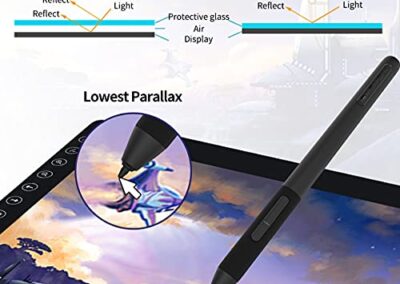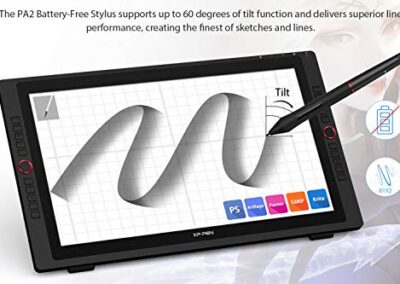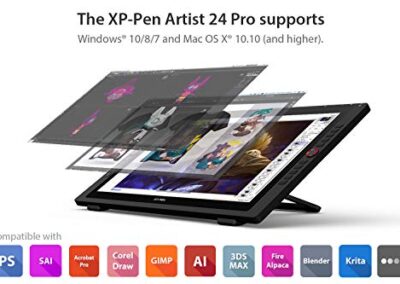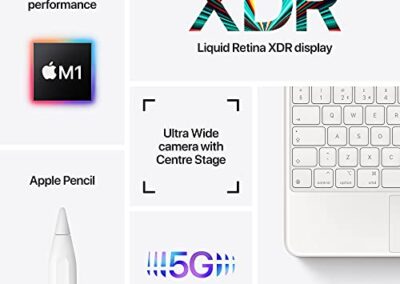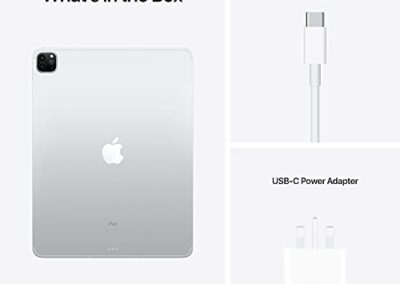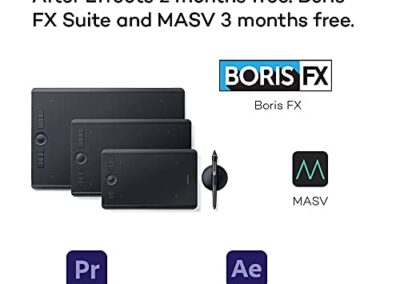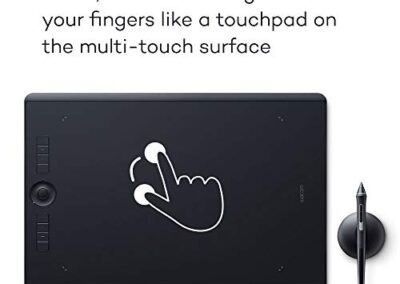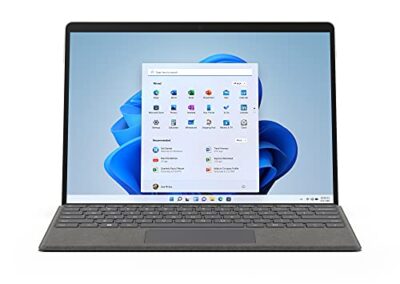Best Drawing Tablets.

The best drawing tablet with screen
Introduction
With the never-ending need to enhance the quality of illustration, the speed at which you can work and general productivity expectations, the market for digital drawing tablets has never been as competitive.
When I first started out as an illustrator at Hallmark many years ago, we were literally only given two options; draw/paint traditionally or ‘go digital’ using the latest drawing tablets available (which back then required an additional flat-screen monitor as standard to view your illustrations as you worked on the blank board situated on the desk).
My choice was the ‘digital drawing tablet’ and I’ve never looked back (loved my time working on my Wacom Intuos Pro), upgrading annually and consistently testing to review the latest products available in the industry.
Best graphics tablets
This article takes a look at some of the most well-known brands and what I consider the best drawing tablets with screens available today.
Every artist and professional graphic designer will have their own specific requirements and thoughts on this but I hope to narrow that search with my reviews given below.
Hope you have fun reading through and fingers crossed this helps with your next choice when selecting a new graphics tablet.
And for those that have never tried them, you can’t fully appreciate how good and ‘natural’ the products are and how close to traditional methods you can achieve (with very little experience or practise) until you actually try them for yourself.
Disclaimer – This website contains affiliate links. If you find the information useful and click on a product link and make a purchase, a small commission will be earned by Big Red Illustration
01) Wacom Cintiq Pro 32 Creative Pen and Touch Display

4K graphic drawing monitor with 8192 pen pressure and 99% Adobe RGB (DTH3220K0), 32″ Touch Screen Display.
About this item
- Wacom’s biggest touchscreen display (31.5″) offers 4K clarity so you may see every detail of your artwork with precision. The etched glass screen of this Cintiq graphics tablet gives a unique, tactile experience as you draw, reducing unwanted glare and reflections.
- The color you pick is the one you’ll see in your finished product due to the color performance of 99% Adobe RGB & 97% sRGB (10-bits color) and 1.07 billion colors (10 bits color).
- A Wacom Pro Pen 2 is included with your Cintiq with tilt recognition and 8,192 levels of pressure sensitivity. Parallax is eliminated via optical bonding, which imitates the touch and feel of writing on paper.
- Numerous sophisticated functions, such as multi-touch gestures, an on-screen keypad, radial menus, and the integrated ExpressKey Remote for one-touch shortcuts.
- The included USB-C, HDMI, and Mini/DisplayPort cables/connectors allow you to connect Cintiq Pro 32 to your Mac (OS X 10.11 or later) or PC (Windows 7 or later).
- Register your Cintiq Pro and get a free three-month trial of the Boris FX Suite (Optics, Sapphire, Continuum, Mocha Pro, and Silhouette), Sculptron for free for 3 months, and Adobe Photoshop / Lightroom for two months. (Customers in the Americas are eligible).
Pros
Generously-sized 4K creative pen display – giving an unbeatable drawing experience
The Cintiq 32″ LCD display has a stunning 4K resolution (3840 x 2160 pixels) and world-class color fidelity.
Over 35 years of experience in digital pen tablet technology
The Wacom Pro Pen 2 with its tilt recognition and pressure sensitivity allows you complete creative control comes complete with accurate cursor positioning.
The Cintiq pays for itself with ease of workflow
Cons
13.5kg in weight so not exactly portable
The size of the Wacom Cintiq requires a large work area
Review
The Daddy of all the best drawing tablets…this new Wacom Cintiq Pro is an amazing product with a lot of cool features, giving the ultimate drawing experience. The display is huge, (it is a very large drawing tablet indeed ) making it perfect for drawing.
It’s really nice not having to squint at your drawings or having to constantly zoom in and out of your tablet screen!
I love that I can easily see all the little details on the screen with this 4K resolution. The color accuracy on this is incredible too, making my drawings look so colorful now!
The pen pressure sensitivity makes adding finer details effortless and the Wacom Pro Pen 2 has a good weight to it – feels just like writing on paper.
My favorite thing about this drawing tablet though is that it’s just so easy to use and guarantees an immersive drawing experience.
I didn’t have any trouble figuring out how to set it up or how to navigate through the menus which was great news because usually when I buy something like this, I often end up having to figure out how it works for myself.
Plus the touch feature is super helpful when working with fine details – saves me a lot of time!
With less interactive drawing tablets, you can end up using a mouse for everything which was kind of annoying and slows workflow dramatically.
But with the Cintiq Pro 32 Touch, all I have to do is touch the screen and it’s so much easier.
I’d definitely recommend this product if you’re a digital artist looking for a device that can fully express your creativity and the time it saves with productivity easily makes the cost a more than worthwhile investment.
A really affordable price considering all the cool stuff Wacom packed into it and as I work mainly from a studio set up this is my favorite drawing tablet by far!
Note: If mobility and portability is high on your list of requirements, check out our article all about drawing tablets that don’t need a computer.
Professional Choice Drawing Tablet – Highly Recommended
02) HUION 2.5K Kamvas Pro 24 Graphic Tablet with Screen

Graphic Drawing Monitor with Full Laminated Anti-glare Screen, 120% sRGB, Newest 8192 Levels, Pen PW517 with Tilt Function (battery-free), 23.8 Inches
About this item
- Ultra High Definition Screen: The 23.8-inch Ultra High Definition screen on the Huion Kamvas Pro 24 graphic tablet displays every aspect of your job clearly and vibrantly. Furthermore, full lamination crafts incorporate Anti-glare glass with screen to reduce parallax and improve the drawing process. The Kamvas Pro 24 is made for individuals who work in the field of graphic design, picture editing, animation production, game creation, and other creative industries.
- Huion Kamvas Pro 24 PW517 is one of the most recent battery-free pen models. The electromagnetic resonance technology used in this model, called PW517, was created based on the PenTech 3.0 and gives users a more accurate writing experience and natural drawing experience. The natural and authentically reproduced lines may be varied in width or form as the pressure applied to your digital pen and tilt range are changed.
- 120% sRGB color gamut and 16.7 million colors ensure that every picture you view on the Kamvas Pro 24 graphic tablet with screen is rich and vibrant, thanks to its Wide Viewing Angle. It also features a wide viewing angle of 170°, ensuring that the image remains clear regardless of how you look at it.
- User-Friendly Design: The Huion Kamvas Pro 24 graphic drawing monitor is ergonomically designed to improve the creativity and efficiency of your work, while the symmetrically positioned programmable press keys and touch bars on both sides of the panel allow you to be more flexible and efficient in your production. The various types of ports available, such as VGA, DP, USB, and HDMI, are meant to connect to other devices and help you get the most out of your imagination and productivity.
- The KAMVAS Pro 24 Graphic Tablet with Screen is compatible with a wide range of popular drawing applications, which makes it an ideal tool for painting, designing, sketching, creating, editing photos, animating, playing games, practising calligraphy in Windows 7 or later or MacOS 10.12 or later systems.
- 2-year warranty on Huion products and technical assistance for our customers.
Pros
The Huion Kamvas – Great price for a good-sized 2.5k digital screen
20 hotkeys to streamline processes
The degree of inclination, from -60° to +60°, replicates natural effects and offers you various line displays in various thicknesses, bringing to mind paper quality.
Kamvas Pro 24 comes with a chemically etched Anti-glare glass that makes the screen virtually eliminates reflections and reduce eye strain. The textured surface can also provide a matte finish and a paper-like feel.
Cons
Build quality is not quite up there with more established brands
At 24-inch the screen is more than adequate for most designers/artists but if working daily as a full time professional you may want to opt for something larger to benefit from the additional ease and work efficiency that comes with a larger screen.
Review
When I first received the Huion Kamvas Pro 24 it took me a little time to get used to the size and weight of it as it is much smaller than what I’m used to working on, but after a couple of days of using the tablet, I was up and running.
Overall this device does work very well and doesn’t have any issues with not responding to my touch or interference from the light. The metal integrated stand on the device also provides a more natural and consistent experience while I am drawing on it.
The full lamination technology is really one of the most impressive features on this device, it allows for more accurate positioning and seamless pen-tip-cursor contact, however, I wish it came with a bigger screen as I feel like working on screens that are under 26/28 inches just makes me less productive.
This drawing tablet works well overall, there aren’t any issues with it not responding to my touch or anything like that, but if I had to choose between smaller size screens (24) or bigger size screens (32) I would choose the larger screen size.
On the flip side of course is this device does provide you with more options for mobility so if you like working in different locations over the week then this may be a good choice for you.
03) GAOMON PD2200 Drawing Tablet

21.5 Inch Non-glare Full Lamination Pen Display with 8 Touch keys and Support ±60° Tilt
About this item
- The full lamination screen may effectively minimize ambient light glare and the distance between pen nib and cursor, as well as shorten it. The AG Protection Film is built into the GAOMON PD2200 and requires no manual filling or replacement.
- It’s ideal for creators who need to produce professional-looking visuals while on the road. It features a 16.7 million colors (8bit) Full Lamination Pen Display with 92 percent NTSC Gamut, 1920 x 1080 (16:9) solutions, and a viewing angle of 178 degrees, so you can view your work more naturally
- It operates similarly to a genuine pen, requiring no charging or replacing of the battery, which is good for the environment. It has 8,192 levels of pressure sensitivity. Works just like a real pen.
- PD2200 features 8 Customized Keys, which can be set according to your own preferences. Create time-saving shortcuts for the settings you use the most with the On-Screen Control feature. [5 OSD Keys] In order to prevent palm rejection, the keys will automatically be locked after 15s of inactivity.
- It works with Windows 7 or above, as well as macOS 10.12 or later. It’s compatible with a wide range of painting programs, including Adobe Photoshop, Illustrator, Clip Studio Paint, Lightroom, Sketchbook Pro, Manga Studio 5-6-7-8-9-10 (formerly KaLi), Corel Painter and Fire Alpaca Pro.
Pros
Affordable price for both hobbyist or start-up professional
At 6.3kg and 21.5-inch it allows you to be mobile
Fully laminated HD display and pen (battery-free) 8,192 levels of pressure sensitivity
Simple plugin and easy driver install
Cons
Left-handers may find the 8 quick shortcut keys /express keys difficult to utilise due to them being on the left-hand side of the tablet
Pen tips can wear easily if you’re applying significant pressure
Review
The GAOMON PD2200 drawing tablet has everything you could ask for as a professional just starting out in the illustration industry, from the large (ish) screen to the battery-free pen that they give you, to the tilting function. This monitor is something that every artist should consider.
The lamination on the screen is great as it allows for great visual effects to be seen as you wish them to be displayed.
The 8,192 levels of pressure sensitivity the pen commands and is something that shouldn’t be ignored either and is very responsive; the more you press down the darker and wider your lines will become.
Overall this drawing tablet would be a huge asset in any artist’s set up and I would highly recommend these to anyone looking to take that next step from hobbyist to pro but who isn’t quite prepared to fully commit to expensive equipment due to circumstances or budget restrictions.
This tablet will certainly help with productivity and enable an artist to complete a higher standard of quality work in a quicker time (and more of it too).
and once again, just a few things to mention…
Connecting to a Tablet:
It Is NOT a Standalone Device. Windows or Mac computers must be connected to it. It does not function with Chrome OS.
Please connect the HDMI cable to the graphics card of your tower rather than the motherboard if you’re using a desktop.
You’ll need an extra HDMI adaptor if your computer doesn’t have an HDMI port. VGA to HDMI adaptor, DVI to HDMI adaptor, Thunderbolt to HDMI adaptor, and so on are all examples of extra HDMI adapters. USB to HDMI adaptors aren’t recommended.
Windows Users:
Make sure no other manufacturers’ drivers are installed on the computer.
When downloading and installing the driver, run as administrator to avoid problems.
Mac 10.14 or 10.15 OS Users:
When you use the pen work button on GAOMON Tablet to control this computer with accessibility features, a box will appear: “GaomonTablet would like to use accessibility functions to control this computer.” Please do not click “Deny.”
Remember to put GaomonTablet and TabletDriverAgent into the whitelist first of Accessibility of Security & Privacy box.
Why is there a need for this whitelist? The security of Mac 10.14 and 10.15 was improved in the security section, which required more permissions to properly execute programs linked to privacy. For example, all computer input devices (such as graphics tablets) that require drivers, all software that utilizes mac screen recording, camera, microphone, etc.
04) XP-PEN Artist 24 Pro Drawing Pen Display

2K Resolution Graphics Tablet 23.8 Inch Screen Supports a USB-C to USB-C Connection (20 Customizable Shortcut Keys and Tilt Function)
About this item
- The XP-PEN Artist Display 24 Pro is the first 23.8-inch, 2K QHD graphics display. The product’s double resolution and extreme vibrancy provide a creative experience that goes above and beyond all expectations. Fully compliant with programs such as Photoshop, CorelDraw, 3D Max, CAD and more
- The Artist 24 Pro is compatible with USB-C connections, allowing you to connect your iMac, Mac Book Pro, or Windows computer without the use of an adaptor. You can alter the product’s angle with the adjustable stand of the Artist 24 Pro, allowing you to create effortlessly. The specially-designed pen slot on offer allows for fast access to your digital pen
- XP-PEN Artist Display 24 Pro offers excellent color accuracy and a 90% Adobe RGB color gamut, allowing you to fuel your creativity with vibrant colors and stunning visuals as you sketch, design, and create.
- The XP-Pen Artist 24 Pro includes two easy-to-use red dial wheels and 20 programmable short-cut keys. These are conveniently positioned on both sides of the device, allowing left and right-handed users to access them easily. It also has a USB Hub built-in, which may be used to connect devices like your mouse to it.
- The XP-Pen Artist 24 Pro is compatible with Windows 10/8/7, Mac OS X 10.10 (and higher), and with popular digital art programs such as Adobe Photoshop, Illustrator, SAI, CDR, GIMP, Krita, Medibang, Fire Alpaca and Blender 3D.
Pros
At just 7kg the XP-Pen Artist 24 is easily transportable
Suitable for both right and left-handed artists
Adjustable stand allowing for multiple screen angles
60 degrees of pen tilt function
Touch-sensitive keys designed to avoid sticking
Cons
There can be lag issues with certain software/hardware setups
Getting towards the more expensive range of drawing tablet
Review
The XP Pen Artist 24 is a really good mid-entry-level graphics tablet for both beginners and semi-professionals.
Not my personal favorite as it seems to cover a lot of things adequately but no specific thing really well.
By that I mean it’s large enough to take it into the professional category but doesn’t quite have the usability (and therefore productivity of the Wacom products).
On the other hand, it is a great piece of equipment for a beginner/semi-pro but maybe a touch too expensive to just be practising on.
With that said, it is a very nice tablet and had I not have had the fortune to work on the top end Wacoms then would be more than pleased to have this as an option available to me.
The tablet is really well designed and suitable for both right and left-handers and the pen and screen are comfortable to work on.
Additional info that’s good to know…
The XP-PEN Artist 24 Pro drawing tablet is not a standalone product! To function, this device must be linked to a laptop/computer. It works with Windows version 10/8/7 (32/64bit), Mac OS X v10.10 or later.
XP’s drivers will are continually updated, so please go to the official website to get the most up-to-date version and install it on your computer.
As with many other tablets, please make sure you remove any other brand’s driver from your computer and restart it before installing the XP-PEN’s driver, or you could have issues with the driver.
Windows Users:
When installing the driver, please close all drawing programs and run it as administrator. (IMPORTANT)
Mac Mojave (10.14), Catalina (10.15) and above OS Users:
After installed XP-PEN Driver, Mac Mojave 10.14 or above needs to add the “PenTabletSetting” and “PenTabletDriverUX” to the accessibility list. Please see the FAQ section on the XP-PEN web for further information.
If your system is running Mac Mojave (10.14) or higher, you must add any new downloads to the accessibility list before utilizing them.
All of XP-PEN’s drawing pen tablets/displays include a lifetime support service.
05) 2021 Apple iPad Pro 12.9-inch

(WiFi + Cellular, 2TB)
About this item
- The Apple M1 chip achieves superior performance
- True Tone and ProMotion, as well as a 12.9-inch Liquid Retina XDR display with ProMotion, True Tone, and P3 wide color support
- Ultra-Wide camera with Center Stage, Apple’s TrueDepth camera system
- LiDAR Scanner for immersive AR + 12MP Wide camera, 10MP Ultra Wide camera
- 5G: Superfast downloads + high-quality streaming
- The iPad features Ultrafast Wi-Fi to keep you connected
- All-day battery life
- Connect to fast external storage, displays, and docks with the thunderbolt port
- Secure authentication and Apple Pay with Face ID
- Five studio-quality microphones + Four speaker audio
Pros
Highly mobile/portable allowing an artist to work easily on the move
Perfect piece of kit to use as a digital sketch pad
Great for the likes of cartoonists and caricaturists who currently illustrate on drawing pads at event venues
The iPad pro doubles up as a mobile entertainment device, with the option of streaming Netflix, Games, Movies, Music etc as well as being as including phone/facetime/camera features
The iPad Pro needs no additional laptop/base unit to work
Compatible with Adobe Creative Cloud
Cons
Lacks the power/hardware to run full versions of industry-standard photoshop/illustrator programmes etc but instead uses iPad pro draw which integrates nicely with adobe packages
Expensive (although monthly payments are an option)
Requires optional Apple Pencil /Pro Pen Stylus (not included with the iPad Pro) to fully appreciate the drawing experience and use as a drawing tablet
Review
As with any Apple product, you instantly know you’re getting quality. Beautifully designed, unbelievable speed and storage.
And a fantastic piece of kit, and is one of the best drawing tablets, not only for artists and the drawing experience but also for entertainment in general.
Gone are the times when portable tablets like these were only useful for entertaining children as a drawing pad with doodles, scribbles and a bit of coloring in. This iPad pro allows professional artists to be fully mobile and be creative whatever the situation.
As an events artist, this is a must-have for the future (if you’re currently a traditional caricaturist or cartoonist) the speed and quality at which you can work on one of these is incredible and the prestige that goes with printing off to a wireless printer at an event and handing a bespoke, unique and highly professional piece of artwork will leave any competitor in your field way behind.
…the iPad Pro also gives the artist the unthinkable option of making corrections, live at an event….there is no ‘undo’ button with traditional ink drawing!
I love this as an addition to my Wacom. Obviously, the Wacom wins hands down on productivity and creating larger projects that are better suited to the studio but the iPad Pro offers such a different experience you simply have to have both (funds may apply and don’t forget the apple pencil/stylus pen is extra too)
Conclusion
Conclusion for the best drawing tablets
So, as is often the case, the best drawing tablet for you depends mainly on two things. What your intended use is and your budget available.
My thoughts on this is always a positive mindset. If you get the best products, your user experience and productivity are so much greater that you subsequently earn more and enjoy the usage far more too.
“No Brainer”
A double win and therefore a ‘no-brainer’ in my head.
I do realise that other artists will have a more reserved attitude and may lean towards the more ‘affordable tablet’ but with the options available for monthly payments on many of the items available it seems you can be utilising their benefits whilst paying for the product
One of my biggest purchases over the years was a Wacom 27-inch touch screen, which I bought in just prior to taking on a job for a ‘Where’s Wally’ type commission and to say it is one of the best decisions I’ve ever made is the understatement of my career (nailed 10 DPS, with over 500 characters per scene in double quick time – some serious digital art).
This information should help you on your way to choosing the best drawing tablet for you. You do need to carefully consider all the options when choosing your next drawing tablet; it’ll be a huge investment for your future careers in whatever form of creative work you do.
Other Best Drawing Tablets To Consider
Samsung Galaxy Tab A7
Another fantastic drawing tablet and unlucky to make the list is the Samsung Galaxy Tab. Only misses out due to its likeness to the iPad Range and I still feel that where creativity is concerned, the Wacom tablet range and Apple are the front runners for best drawing tablets. Might have made the top 5 for best android based tablet.
Wacom Intuos Pro
One of my favorite drawing tablets but mainly down to my nostalgic view on this product maybe. The Wacom Intuos Pro didn’t make the cut due to it having no screen but I still own one and use it for middleweight projects when away from the office in unison with a Mac Book Pro (enabling me to run full versions of photoshop and illustrator). A few years ago the Intuos Pro models certainly would have been my recommendation as to the best drawing tablets around at the time.
Microsoft Surface Pro 8 – android tablet
The Microsoft Surface Book is a top-end Android based tablet with a HD screen but not quite as good as any Apple product just yet for creating artwork or photo editing. The Surface 8 is a powerful tablet with a sleek metallic body that keeps its weight down to around 2kg and is able to run full desktop programmes/drawing apps such as Adobe Photoshop and Illustrator. It’s considered one of the best drawing tablets if looking for an all-rounder that will keep up with general office tasks as well.
FAQs
Does the Apple iPad Pro Come with the Apple Pencil/Pro Pen?
No, you’d need to purchase the Apple Pencil (Pro Pen) separately to the iPad Pro:
What’s the best budget drawing tablet?
Review coming soon on the best budget drawing tablet … please check back for updates or follow us on Facebook, Twitter or Linkedin
What tablets are best for drawing? / What is the best drawing tablet?
This all depends on your place of work and budget as well as many other personal factors such as, are you after the best windows tablet/android devices? Is it a Samsung Galaxy Tab you particularly like the look of? A Huion tablet or maybe a Microsoft surface book?
Is the pen pressure sensitivity the main criteria and if it’s a battery-free stylus, or maybe it’s simply the more affordable pen display you want? Hopefully, the review above will help you focus on what your needs and budget allow and have subsequently made it easier to make a choice as to which is the best drawing tablet – for you.
When it comes to pencil tablets, pen tablets, best drawing tablets of any kind, the brand that pops up in most people’s minds is WACOM. This might be one of the oldest manufacturers of graphics tablets and they are still dominant in today’s market. The best thing about them? They’ve barely changed their products, which means you get good old stuff that’s still relevant today in the digital art world.
What drawing/graphics tablets do professional artists use?
When a range of professional artists were surveyed the Wacom’s Intuos and Cintiq series were the most commonly recommended as best drawing tablets. They’re known for their clarity and ease of use so this is what most people get their hands on… But does that mean they are the best?
What is the best drawing tablet for beginners and budding artists?
Without a doubt, the Wacom range is the best possible place to start your digital drawing tablet search as digital artists beginners. Once you have your first Wacom, just start drawing, you won’t look back.
Here are the top drawing tablets for beginners that won’t break the bank:
- One by Wacom (small & medium)
- Wacom Intuos
- Wacom Bamboo
The One and Bamboo and some Intuos models are considered the best drawing tablets under $100
Which drawing tablets are best for digital art?
Best drawing tablets for digital art
It’s a difficult question. If you have a tight budget then Wacom can still be the best option for a graphics tablet since they offer pretty good drawing tablets for as low as $69 (Bamboo Fun).
But if you’re really looking to get a graphics tablet that’s advanced and industry-standard, then expect to pay up to about $800 -$1000 at least for a higher spec pen tablet/pen displays.
Affiliate Disclosure
In compliance with the FTC guidelines, please assume the following about all links, posts, photos and other material on this website:
Any/all of the links on this website are affiliate links of which The Big Red Illustration Agency receives a small commission from sales of certain items, but the price is the same for you.
www.bigredillustrationagency.com is a participant in the Amazon Services LLC Associates Program, an affiliate advertising program designed to provide a means for sites to earn advertising fees by advertising and linking to Amazon.com & Amazon.co.uk. Pages on this site may include links to Amazon and its affiliate sites on which the owner of this website will make a referral commission.
Cookie preferences: cookie preferences
Written By Adam Rushton
Adam has made a name for himself in the illustration industry and is a passionate blogger and writer on the subject of art, illustration and graphic design.
His artwork has been featured in countless publications and used for very well-known media projects. As a professional illustrator for over 20 years, Adams media outlets, a wealth of knowledge, and experience enable him to consult and advise artists and illustrators in this country (from York and Manchester to Southampton and London) and all over the world.