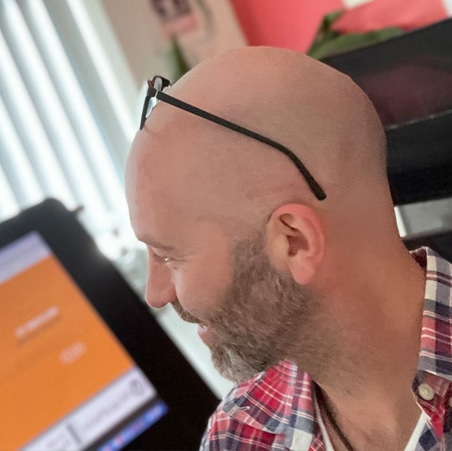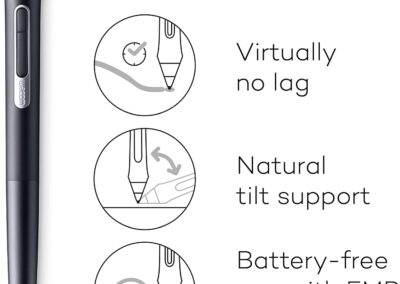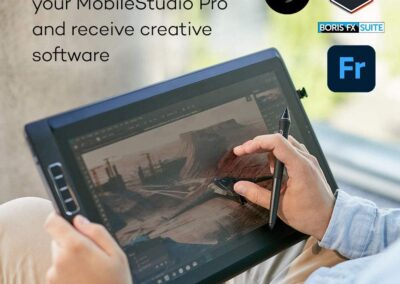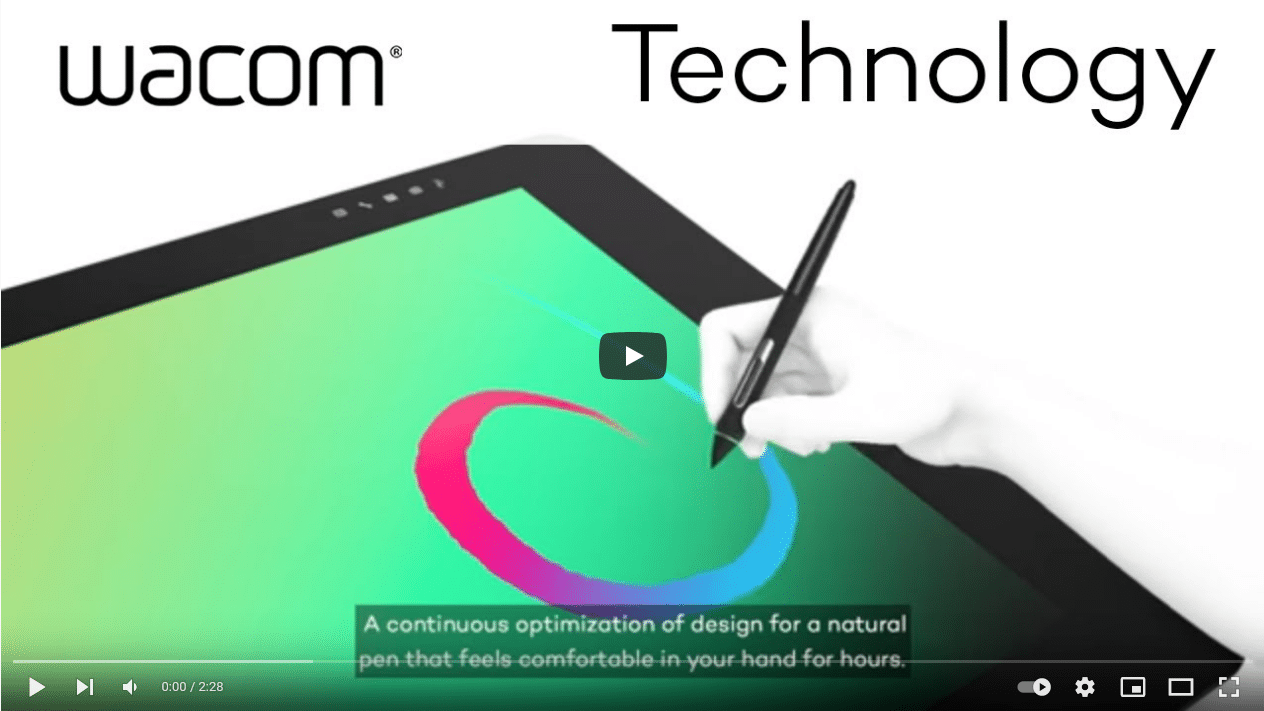Wacom Surface Pro.

Wacom vs Surface Pro
Introduction
If you’ve landed here, you obviously know a little about Microsoft and the Surface Pro and the Wacom drawing tablet products, but maybe you just need to know a little more before jumping in and making a purchase?
If that’s the case, this post is here to help you. As a professional illustrator for over 20 years, I’ve always kept up with the latest in drawing board technology and have worked with a large number of industry professionals too, always discussing the pros and cons of each type available.
There are a lot of drawing tablets and devices on the market today, from brands you’ve never heard of through to the most well known and respected brands. As this is targeted towards professional illustrators and designers who make a living from their talent, we have concentrated only on the top brand products from Microsoft and Wacom, comparing both brands to see the pros and cons of each in the real world.
We’ll take a look a the specification of each recommended tablet, and also the costs and best uses for each too.
Let’s crack on …
About Wacom Tablets, Displays and Computers
Wacom Tablets have been the industry leader for many years. The first tablet was released way back in 1984, and despite what my colleagues may think, I was not old enough to use this!
From then they have gone from strength to strength creating the best drawing tablets on the market, then on to tablets and on-screen drawing boards – known as pen computers, pen displays and pen tablets.
When it comes to the leading products in the Wacom range at the time of writing (October 2021), these are the two models/devices that stand out:
- Wacom MobileStudio Pro (Pen Computer)
- Wacom Cintiq Pro 32 (Pen Display – Available in smaller sizes also)
Both use the wacom pro pen which comes included as standard.
I’ll discuss these models in more detail a little later on.
Disclaimer – This website contains affiliate links. If you find the information useful and click on a product link and make a purchase, a small commission will be earned by Big Red Illustration
About Microsoft Surface Pro
Microsoft has been the front runner for all things PC for decades and is a well known trusted brand. The Surface range of tablets/laptops is definitely impressive, but does it match up to Wacom when it comes to professional illustration and design? Let’s take a look a the newest top models at the time of writing:
The most powerful Pro is the Surface Pro 8, featuring the performance of a laptop with the flexibility of a tablet. A great all-rounder for the daily tasks you need to perform, along with its great built-in stand which makes it convenient to work on.
The Surface Pro X packs quite a punch when it comes to performance. Ideal for someone who needs to travel light and fast, but doesn’t want the extra weight over a laptop. The pen is provided and has a storage space, and comes with a detachable keyboard too.
We’ll compare these two products in more detail later on … I’m sure you’re itching to know which one is best for your drawing needs!
Wacom Mobile Studio Pro and Microsoft Surface Pro
The Wacom Mobile studio pros and Microsoft Surface are highly accurate devices each has its own set of features, pros and disadvantages. When choosing the best drawing tablet for your work, you have to compare features like stylus, screen, drawing features, performance, ports, accessories, stand and a lot more.
I’ve taken an unbiased view point to review these devices – from a digital artist’s perspective to each other. The various features of each tablet help to determine which device can be deemed the best. If you are after a mobile all in one solution but have professional illustration as a driving force, then I’d recommend the Wacom Mobile Studio Pro as I feel it has the edge over the Surface Pro in a number of key areas.
Which device would be best for me?
Well if you are a studio based illustrator like me and are looking to add to your already fast and fully functional PC or Mac, then I can highly recommend the Wacom Cintiq Pro 32″ as I use this personally as my main device in the studio for design work and illustration. To say it is superb is an understatement!
You can’t go wrong with Wacom, they are the obvious choice for the Big Red team, and also for top professionals all over the world. Although the Cintiq range comes in smaller screen sizes, which is perfect if you are working to a smaller budget, the 32″ version is definitely the recommended one for professional work. This heap of technology has lots of incredible features, far too many to mention in this comparison article and deserves a review of its own for sure.
Here are the specs and reviews of the top 4 devices for digital artwork:
01) Wacom Mobile Studio Pro 16

About
- Screen size 15.6″
- Resolution UHD (3840 x 2160)
- Intel® Core™ i7
- NVIDIA® Quadro® P1000, 4GB GDDR5
- 16 GB DDR
- 512 GB SSD
- Great battery life
- Precise pressure sensitivity
- Virtually no lag
- No parallax
- Wacom pro pen
Review:
The Wacom MobileStudio Pro 16 is an excellent hardware device. I like the screen size and resolution available with this Wacom drawing board. I also like that it’s compatible with 2D and 3D applications because I create mostly 2D work, but sometimes will need to do some 3D modeling or rendering.
It’s great to know that the Mobile Studio Pro 16 is equipped with an Intel® Core™ i7 chip, NVIDIA® Quadro® graphics card, and upgradable memory which will ensure that these programs run smoothly for a long time. I use this for Zbrush, Maya, Clip Studio, Toonboom, Adobe Illustrator and of course the almighty Photoshop.
Precise pressure sensitivity, virtually no lag, minimal parallax, and upgradable performance are very important features to have in a Wacom drawing tablet because they allow me to create good quality work. The Wacom Mobile Studio Pro 16 also has a thin etched glass that minimizes parallax and provides a distinct, tactile experience as you draw, mimicking the feel of a pen on paper. I like the fact that it emulates the feel of a pen on paper because that is what I am used to when creating my artwork, but many tablets I have used in the past don’t come close to this.
02) Wacom MobileStudio Pro 13

About
- Screen size 13.3″
- Resolution WQHD (2560 x 1440)
- Intel® Core™ i7
- Intel® Iris™ Plus Graphics 655
- 16 GB DDR
- 512 GB SSD
- Wacom pro pen
- Accessories available including slim, compact Bluetooth® keyboard charges quickly through a USB cable. Also Wacom Link & Wacom Stand
Review:
I am particularly impressed with the Mobile Studio Pro range. It’s incredibly versatile and allows me to work efficiently in both my workspace and at clients’ locations. It is a great device for heavy work days as it offers 16 GB of memory which is more than enough to complete my work without having any delays whatsoever. The battery life is exceptional, too; I can use it all day long on about one charge.
The screen size will suit some users better than the larger 16″ reviewed above, as it’s more portable and cheaper too. With a resolution at 2560 x 1440 with WQHD the performance is still very high. The Intel Core i7 and Intel Iris Plus Graphics 655 are also remarkable which makes work easy and fast. I would highly recommend this drawing board to anyone who needs a smooth, efficient portable wacom tablet.
Update: This model has been updated / replaced with:
Wacom One 13 DTC133W1D 13.3-Inch LCD Pen Tablet, Liquid Tab, Original Custom Brush Set
03) Wacom Cintiq 16 Drawing Tablet

About
- New Class of Creative Pen Display: Offering HD clarity and an ergonomic design to elevate creative ideas and illustrations.
- Super Responsive Wacom Pro Pen 2: Boasting 8192 levels of pressure sensitivity, tilt response, and lag-free tracking, with customizable shortcut switches.
- Industry-Leading Color Displays: Cintiq displays feature high-resolution LCD displays with uniform brightness and true-to-life color quality.
- Precision Control with Relaxed Parallax: Enjoy full control while creating, and the natural feel of drawing on paper with the Wacom Pro Pen 2.
- Wacom’s 40-Year Legacy: As the global leader in the drawing tablet and display market, trust Wacom to bring your creative vision to life.
Review:
As an artist who’s always on the move, I’ve been on the hunt for the perfect digital drawing companion, and I think I’ve finally found it in the Cintiq 16. Let’s dive into why this piece of tech has me truly impressed.
First and foremost, the Cintiq 16’s form factor is a blessing. It’s light and portable, with a drawing area that’s just the right size – reminiscent of a standard laptop screen. For someone like me who has sworn off 17-inch laptops due to their bulkiness, this is a refreshing change. Sure, it’s not as featherlight as a sketchbook, but I’ll gladly trade a bit of extra weight for the sheer creative power this device packs.
Setting up the Cintiq 16 was a breeze, especially on my Windows 10 machine. Having previously set up an Intuos Pro, my desktop required no additional tinkering. However, my laptop, which boasts an all-USB-C setup, demanded a newer driver. The only downside was the cable situation. Since my laptop lacks an HDMI port, I had to rely on a Lenovo USB hub. Initially, it detected the Cintiq as a generic PnP monitor, causing some issues with the Wacom driver. But fear not, fellow creatives, for the solution was a simple one: a complete laptop shutdown to reset the hub. (Pro tip: USB hub woes are more common than you might think.)
Speaking of cables, I can’t help but wish for the option to purchase a USB-C cable separately. I’d gladly invest in one, if only to simplify my setup further.
Now, let’s talk display. While the Cintiq 16’s color accuracy might not reach professional-grade standards, it’s still more than sufficient for most tasks. For those moments when pixel-perfect precision is paramount, I have my laptop and desktop displays at the ready. At 16 inches, the HD resolution looks crisp and clear, making for an enjoyable visual experience.
As for lag, Corel Painter is my weapon of choice. On my high-end desktop, lag is a distant memory. Even on my laptop, which isn’t a gaming powerhouse but sports an NVIDIA GPU, I encountered no lag issues. While multitasking with video streaming might push it to its limits, the Cintiq held its ground admirably. It’s worth noting that the Cintiq seems to handle multitasking better than my trusty Intuos Pro, possibly due to the latter’s lack of multitouch capabilities.
One minor quirk I noticed: the Cintiq’s display looks its best when used as an extended display rather than a duplicate. While this could be related to my desktop system and graphics card drivers, it’s something to keep in mind. A little tweaking might be in order to fully optimize the visual experience.
Now, let’s talk about the drawing experience. The Cintiq 16, paired with the Pro Pen 2, is nothing short of incredible. The tactile sensation is simply sublime, and I found myself fine-tuning pressure curves to achieve a feather-light touch. It took a bit of effort to get the settings just right in Painter, but the result was worth it. Whether you’re using the Cintiq as a standalone drawing tablet or in conjunction with your monitor, the difference in smoothness compared to the Intuos is remarkable. The pen sensitivity provides a broader range, allowing for more nuanced strokes and a truly immersive creative experience.
It’s important to note that the Cintiq 16 doesn’t feature multitouch functionality. For tasks like navigating drawings and zooming in and out, I still rely on my trusty Intuos Pro, which doubles as a remote control thanks to its express keys and touch ring. The Bluetooth connectivity ensures a cord-free workspace, and I’ve yet to encounter any issues with this setup. While I’m unsure if Wacom drivers might throw a wrench into the works down the line, for now, it’s a seamless addition to my workflow.
In conclusion, the Cintiq 16 is a rock-solid product that’s sure to win over artists and creatives alike. While professional artists might find the color range somewhat limiting, the drawing experience, bolstered by the Pro Pen 2, more than compensates for it. This tablet is an investment in your craft, and the results speak for themselves.
Add in the flex arm to have a much more versatile screen, and this product will last you years!
04) Microsoft Surface Pro 8

About
- 13″ Touchscreen
- Intel Evo Platform Core i5
- 16GB Memory (Other memory options also available)
- 256GB SSD (Other SSD sizes also available)
- Device Only
- Platinum (Latest Model)
- Series Surface Pro
- Brand Microsoft
- Excellent palm rejection
- Screen Size 13 Inches
- Operating System Windows 11 Home
- Color Platinum
- Surface Slim Pen 2 – not included and has to be purchased separately.
Review:
There are many people who are looking to buy a laptop-to-tablet PC that can be used for illustration and artwork. The Microsoft Surface Pro 8 is a great option that I would recommend for those wanting a versatile device that is a great all rounder for a number of tasks.
This device is touchscreen, has the iconic built in kickstand, and detachable keyboard. It is just 13 inch but does offer everything that you will need to work on the go. Windows 11 brings your closer to what you love, it certainly ticks the box if you are looking for a Windows based PC that will also double up as a drawing board. The palm rejection works great, which allows users to rest the hand on the screen without making unwanted marks.
A great option if you love using your usual Microsoft apps and want to add drawing capability to your workflow. The pen is pressure sensitive, accurate and feels great to use, however jus be aware that it lacks some functionality that the Wacom pen provides.
Surface Pro X

NEW Microsoft Surface Pro X – Model: QFM-00001
- 13″ Touch-Screen
- Microsoft SQ1
- 16GB Memory (Other memory options also available)
- 256GB Solid State Drive (Other SSD sizes also available)
- WIFI + 4G LTE
- Matte Black
- Series Surface Pro
- Brand Microsoft
- Screen Size 13 Inches
- Operating System Windows 10 / 11 Home
Review:
The Surface Pro X is another recent addition to the Surface line up that provides some high-end specs, performance and connectivity. You’re able to get coverage for LTE bands which is important because it means that you’re not tied down to just one carrier if you want coverage on your device.
It is also more lightweight than other laptops on the market so it’s easy to have on the go. It includes an on-board Wi-Fi card so you don’t have to worry about using external adapters which also helps with keeping the device simple and sleek.
Very quick and ideal for editing photos, streaming games and working through emails. So it works great as a portable tablet/laptop, but how does it measure up when using for artwork? The biggest downside to the Surface Pro X is that you do not have access to the same levels of pressure sensitivity as you would with a Wacom device.
Some FAQ’s
How good is the Surface Pro for drawing?
The experience of drawing on the screen is comparable to that of the iPad Pro – pressure and tilt affect your stroke as you’d anticipate, though there’s no rotation functionality like on Wacom’s.
What about pen tip accuracy?
The Wacom pro pen ticks the box here. When compared I found that the tip tracks more accurately with the natural drawing motions better on the Wacom products. The Wacom pro pen design has remained similar for many of the Wacom drawing boards and it’s down to the fact they work well, have interchangeable tips and are comfy to use. They have excellent tracking as well as balanced pressure and tilt sensitivity. On the Surface Pro, the stylus accuracy is rather underwhelming in comparison to the pro pen.
Can I use Surface Pro X with Wacom products?
No, the Surface Pro X cannot be used with any Wacom device.
Conclusion – Which drawing tablet?
Comparing the Microsoft Surface to a Wacom device, it is going to be a hard call. It all comes down to your own personal needs. However, if you are a professional illustrator looking for a perfect drawing experience, I personally would recommend Wacom products all day long. They have stood the test of time over my career and I know that many other pros share my opinion. Wacom have a great range of drawing boards, accessories and have left no stone unturned.
So, in conclusion, the Microsoft Surface Pro series offers a similar drawing experience to that of the iPad Pro. If you are looking for an all-in-one device with great versatility and can afford it, then this is a very good option. However, if you’re a professional illustrator or someone who needs more accuracy from their pen tip when drawing on your tablet screen, I would recommend going with Wacom boards and Wacom pro pen instead. As always feel free to get in touch about anything related to art!
Written By Adam Rushton
Adam has made a name for himself in the illustration industry and is a passionate blogger and writer on the subject of art, illustration and graphic design.
His artwork has been featured in countless publications and used for very well-known media projects. As a professional illustrator for over 20 years, Adams media outlets, a wealth of knowledge, and experience enable him to consult and advise artists and illustrators in this country (from York and Manchester to Southampton and London) and all over the world.